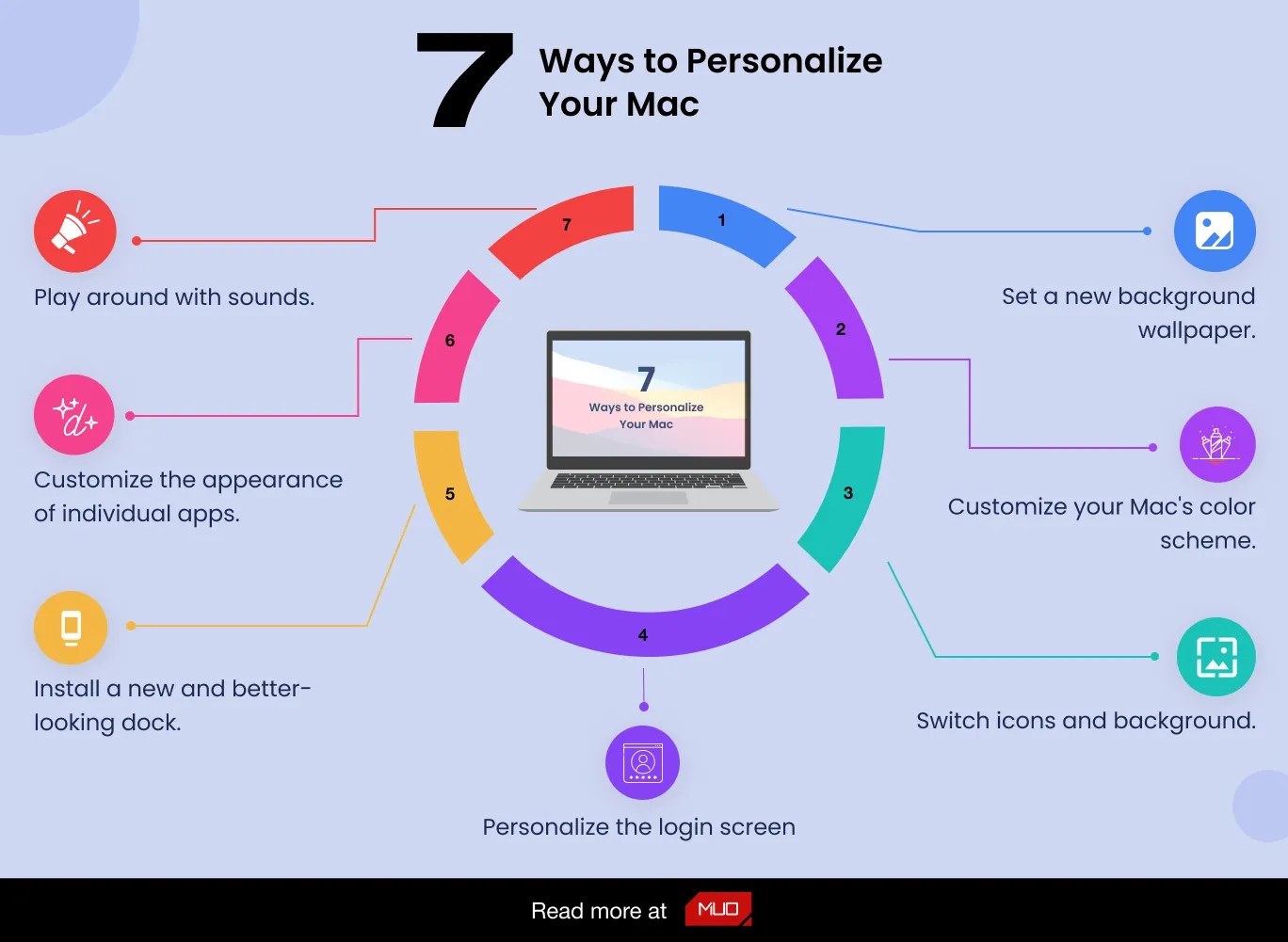Are you tired of the same old look of your Mac? Do you wish to add a personal touch to your workspace? Customizing your Mac's color schemes and icons can breathe new life into your daily computing experience. By making these aesthetic changes, you not only enhance your productivity but also create an environment that reflects your personality and style. In today's digital age, personalization has become crucial, and your Mac should be a reflection of your individuality. Whether you prefer a minimalist approach or a vibrant, colorful setup, there are plenty of ways to achieve your desired look.
Moreover, customizing your Mac isn’t just about looks; it can also improve your workflow. A cohesive color scheme can help you navigate through files and applications more efficiently. In this article, we will explore 7 ways to customize your Mac color schemes and icons, allowing you to create a workspace that is uniquely yours.
So, are you ready to dive into the world of customization? Let’s get started on this journey to transform your Mac into a visual delight that inspires creativity and productivity!
What are the Benefits of Customizing Your Mac?
Customizing your Mac can offer a plethora of benefits. Here are a few key advantages:
- Personalization: Tailor your workspace to reflect your style.
- Improved Productivity: A well-organized and visually appealing interface can lead to better focus.
- Enhanced Aesthetics: Make your Mac visually appealing with cohesive color schemes and icons.
- Increased Motivation: A personalized workspace can boost your creativity and motivation levels.
How Can You Change Your Mac Color Scheme?
Changing the color scheme of your Mac is a straightforward process. Here’s how to do it:
- Go to the System Preferences from the Apple menu.
- Select the General tab.
- Choose your preferred Appearance: Light, Dark, or Auto.
- For further customization, explore the Accent Color and Highlight Color options.
What Are the Best Icon Customization Tools?
There are several tools available for customizing icons on your Mac. Here are a few popular ones:
- LiteIcon: A user-friendly app that allows you to change system icons easily.
- Image2Icon: This tool converts images into icons, giving you endless possibilities.
- IconJar: A powerful tool to organize and manage your icon sets.
How to Change Individual App Icons?
Changing individual app icons is a fun way to personalize your Mac. Here’s a step-by-step guide:
- Find an icon image that you want to use.
- Open the original app icon in Preview.
- Select the image and copy it (Command + C).
- Right-click on the app icon you wish to change and select Get Info.
- Click on the small icon in the top left corner of the Info window and paste your new image (Command + V).
What’s the Role of Color Accessibility Settings?
Color accessibility settings can significantly affect your experience on your Mac. Here’s how to enable them:
- Go to System Preferences and select Accessibility.
- In the Display section, you can enable features like Increase Contrast or Reduce Transparency.
- These options can help create a color scheme that’s easier on the eyes and more comfortable for long use.
How Can You Find and Use Custom Icon Packs?
Finding and using custom icon packs can elevate your Mac's appearance. Here’s how to do it:
- Search online for custom icon packs on platforms like DeviantArt or IconArchive.
- Download the icon pack you like and unzip it if necessary.
- Follow the steps mentioned earlier to change individual app icons using the downloaded images.
Are There Tips for a Cohesive Color Scheme?
Creating a cohesive color scheme is essential for a visually appealing workspace. Here are some tips:
- Choose a Color Palette: Select a color palette that resonates with you and stick to it.
- Use Complementary Colors: Pick colors that complement each other to create harmony.
- Test Different Combinations: Experiment with different shades and tones until you find the perfect balance.
Conclusion: What’s Next for Your Mac Customization Journey?
Customizing your Mac color schemes and icons can be a rewarding endeavor that enhances both your productivity and enjoyment. With the 7 Ways to Customize Your Mac Color Schemes Icons outlined above, you now have a toolkit to help you transform your workspace into a personal haven.
So, what are you waiting for? Dive into the world of customization and start creating a Mac that truly represents you. Remember, every little change can make a significant difference in your daily experience. Happy customizing!
Exploring The Allure Of Gif Creampies We Gallery
Unveiling The Secrets Of Forum.phun Extra The Based
Stay Prepared With Wral Hourly Weather Alert Local