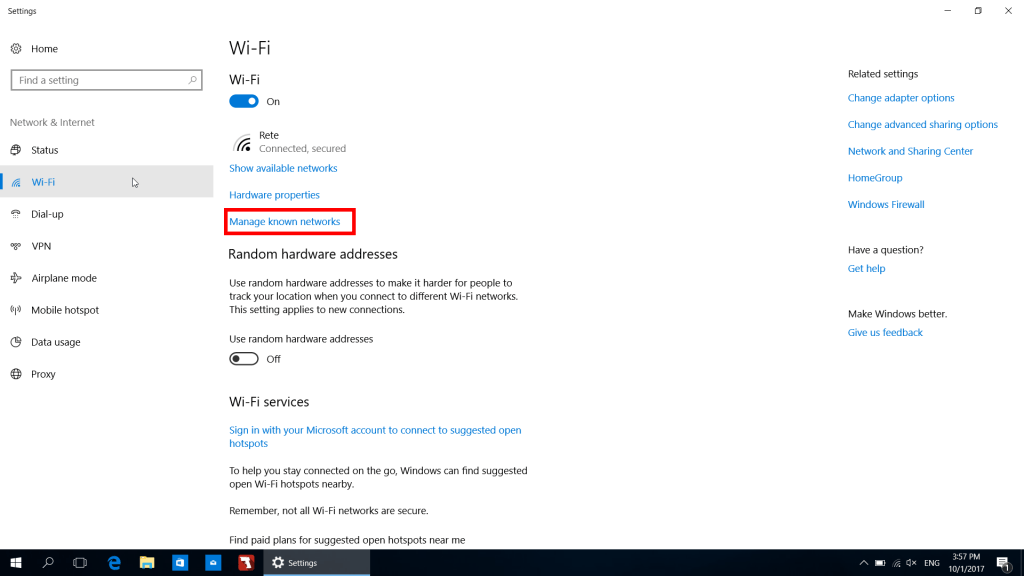In an age where connectivity is essential, knowing how to make your device discoverable can significantly enhance your experience. Whether it's connecting your smartphone to a Bluetooth speaker, pairing your laptop with a printer, or sharing files with friends, discoverability is key. Many users struggle with this simple yet crucial task, often feeling frustrated when their devices fail to communicate. However, with just a few steps, you can turn the tables and ensure your device is visible to others.
Understanding the process of making your device discoverable can empower you to take full advantage of the technology at your fingertips. The procedures may vary slightly depending on the type of device you are using, but the principles remain the same. This article will guide you through the various steps required for different devices and operating systems, ensuring that you can connect seamlessly with others.
As we delve into the world of connectivity, we will address common questions, provide easy-to-follow instructions, and share tips to troubleshoot any issues you may encounter. By the end of this article, you will have all the knowledge you need to confidently make your device discoverable and enjoy hassle-free connections.
What Does It Mean to Make My Device Discoverable?
Making a device discoverable means allowing it to be visible to other devices for pairing or connecting purposes. This function is especially important for Bluetooth-enabled devices, as it enables them to find and communicate with one another. When a device is set to "discoverable," it broadcasts its presence, allowing other devices to see it and initiate a connection.
How Do I Make My Bluetooth Device Discoverable?
Making a Bluetooth device discoverable is a straightforward process. Here’s how to do it for various platforms:
- For Android Devices:
- Open the "Settings" app.
- Navigate to “Bluetooth.”
- Toggle the Bluetooth switch to "On."
- Look for the option that says “Make this device discoverable” and enable it.
- For iOS Devices:
- Go to "Settings."
- Tap on “Bluetooth.”
- Ensure Bluetooth is turned on; the device will automatically become discoverable.
- For Windows Devices:
- Click on the "Start" menu and open "Settings."
- Go to “Devices” and then “Bluetooth & other devices.”
- Toggle Bluetooth on, and select “Add Bluetooth or other device.”
- Your device will appear discoverable.
- For macOS Devices:
- Open "System Preferences."
- Click on “Bluetooth.”
- Ensure Bluetooth is turned on, and your Mac will be discoverable.
What Should I Do If My Device Is Not Discoverable?
If you find that your device is not discoverable, there are several troubleshooting steps you can take:
- Ensure Bluetooth is turned on.
- Restart your device and try again.
- Check for any software updates that may be pending.
- Forget previously connected devices and try reconnecting.
- Make sure your device is within the appropriate range of the other device.
How to Make My Device Discoverable for File Sharing?
In addition to Bluetooth connections, you may want to make your device discoverable for file sharing. Here’s how:
- For Android Devices: Use the “Nearby Share” feature in the quick settings panel to make your device discoverable.
- For iOS Devices: Use AirDrop to share files, which automatically makes your device discoverable.
- For Windows Devices: Use the "Nearby Sharing" feature found in the “Settings” under “System.”
- For macOS Devices: AirDrop will allow you to share files while making your Mac discoverable.
How to Make My Device Discoverable in Public Settings?
When in public settings, making your device discoverable can pose privacy risks. Here are some tips to keep in mind:
- Limit discoverability to specific times or locations.
- Use a strong password or PIN for connections.
- Regularly check the list of connected devices and remove any unknown connections.
What Are the Benefits of Making My Device Discoverable?
Making your device discoverable opens up a range of possibilities:
- Simple and quick connections to other devices.
- Enhanced file sharing capabilities.
- Ability to connect to more devices, such as printers and speakers.
- Increased convenience in everyday tasks.
Conclusion: How to Make My Device Discoverable Effectively?
Knowing how to make your device discoverable is essential for maximizing your technology's potential. By following the steps outlined in this article, you can ensure that your devices are easily connectable, facilitating a smoother digital experience. Remember to take the necessary precautions when making your device discoverable, especially in public settings, to protect your privacy. With this knowledge at your disposal, you can confidently navigate the world of connectivity and enjoy seamless interactions with your devices.
Unlocking The Secrets Of Tree Saplings OSRS
Understanding "as Estado O Has Estado": A Comprehensive Guide
Effortless Travel: Navigating British Airways Baggage Drop Off