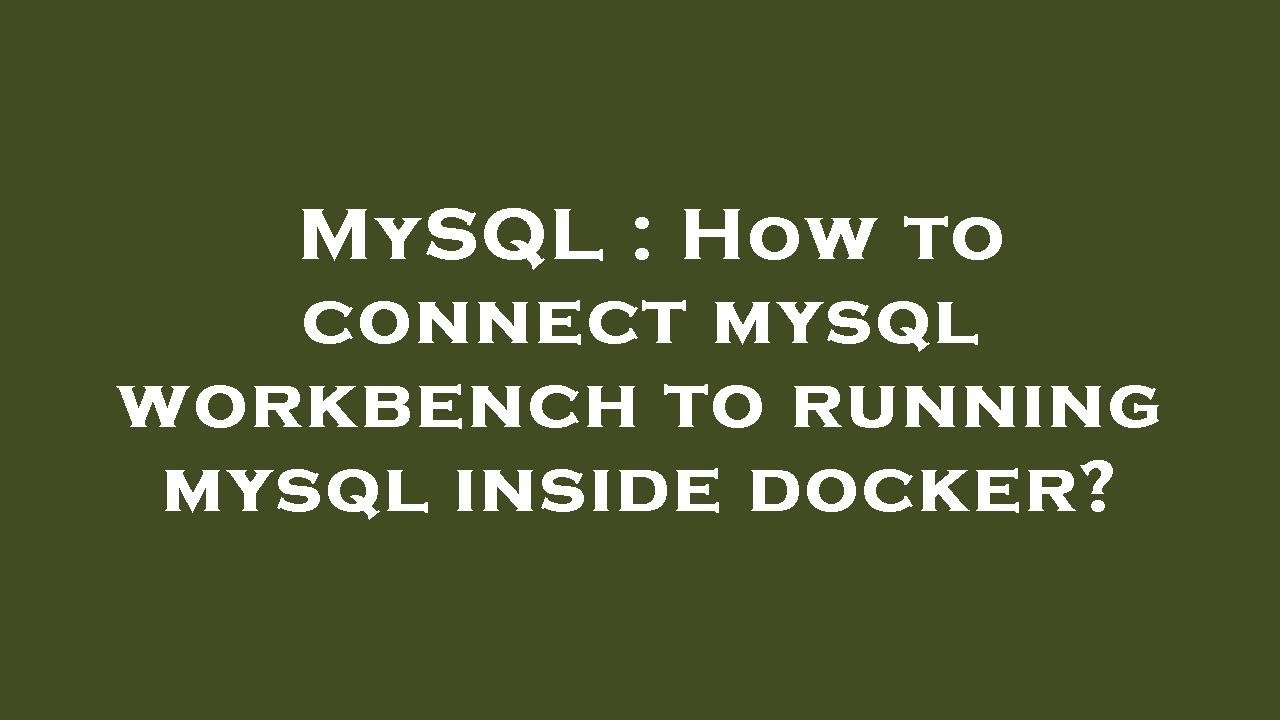Running MySQL on a Mac can be a seamless experience once you understand the essentials of installation, configuration, and usage. For developers and data enthusiasts alike, MySQL serves as a powerful relational database management system that can efficiently handle large sets of data. This guide will walk you through the various steps required to get MySQL up and running on your Mac, along with best practices and troubleshooting tips.
Whether you are a seasoned developer or a newcomer to the world of databases, knowing how to set up and run MySQL on Mac can significantly enhance your workflow. With the increasing demand for data-driven applications, having a robust database system at your fingertips is invaluable. Throughout this article, we will explore everything from installation to advanced configurations, making your MySQL experience productive and enjoyable.
As we dive deeper into the specifics of running MySQL on Mac, we will also address common questions and challenges that users face. From understanding the initial setup to performing complex queries, each section aims to equip you with the knowledge and skills needed for effective database management on macOS.
What Are the Prerequisites for Running MySQL on Mac?
Before you begin the installation of MySQL on your Mac, it’s essential to check that you meet the following prerequisites:
- A compatible version of macOS (preferably the latest version)
- Admin access to your Mac
- Basic command line knowledge
How to Install MySQL on Mac?
The installation process for MySQL on Mac can be accomplished in a few straightforward steps:
- Download the MySQL Community Server from the official MySQL website.
- Open the downloaded `.dmg` file and follow the installation instructions.
- Once installed, you can manage the MySQL server through the System Preferences app.
- Start the MySQL server and set it to launch at startup if desired.
Can I Use Homebrew to Install MySQL on Mac?
Yes, using Homebrew is a popular method for installing MySQL on Mac. Here’s how:
- Open the Terminal app.
- Install Homebrew (if it’s not already installed) with the command:
/bin/bash -c "$(curl -fsSL https://raw.githubusercontent.com/Homebrew/install/HEAD/install.sh)" - Once Homebrew is installed, run the command:
brew install mysql - After the installation, start MySQL with:
brew services start mysql
How to Secure MySQL After Installation?
Security is a crucial aspect of running MySQL. Here are steps to secure your installation:
- Run the security script with:
mysql_secure_installation - Follow the prompts to set the root password and remove test databases.
- Disable remote root login to prevent unauthorized access.
How Do I Connect to MySQL on Mac?
Connecting to MySQL is straightforward:
- Open the Terminal app.
- Use the command:
mysql -u root -pto connect as the root user. - Enter the password you set during installation.
What Are Some Common Commands for Managing MySQL?
Familiarizing yourself with basic MySQL commands can enhance your productivity. Here are some essential commands:
SHOW DATABASES;- Lists all databases.CREATE DATABASE dbname;- Creates a new database.USE dbname;- Selects a database to work within.SHOW TABLES;- Lists tables in the selected database.SELECT * FROM tablename;- Retrieves data from a table.
How to Troubleshoot Common MySQL Issues on Mac?
If you encounter issues while running MySQL on Mac, here are some troubleshooting tips:
- Check if the MySQL server is running using:
mysql.server status - Restart the server with:
mysql.server restart - Review the MySQL error log for any specific error messages.
Conclusion: Is Running MySQL on Mac Right for You?
Running MySQL on Mac can be an excellent choice for developers and anyone looking to manage data effectively. By following the steps outlined in this guide, you can install, secure, and manage MySQL with confidence. Ultimately, the decision will depend on your specific use case, but with the right setup, MySQL can be a powerful tool in your development arsenal.
As you continue your journey with MySQL on Mac, remember to keep your installation updated and explore advanced features as needed. With practice and exploration, you’ll find that running MySQL on Mac is not only feasible but can also be highly rewarding.
Unveiling The Mystique: The Hear No Evil, See No Evil, Speak No Evil Origin
Unlocking The Internet: Exploring The Benefits Of 1.1.1.1 VPN
Essential B12 Foods For Vegans: A Complete Guide